Table Of Contents

There are so many existing platforms that are being used right now to bring previously in-person gatherings — conferences, meetings, celebrations — online. The wealth of options and feature variability may have you overwhelmed with choices. We’re diving into the top 7 virtual conferencing tools to help you decide which platform is best suited for your team.
Zoom

Description: Zoom is a web-based conferencing tool with a local, desktop client, and a mobile application that allows users to meet online, with or without video. With Zoom, you can choose to record sessions, screen share with users, and share files amongst other users.
Cost:
Basic Plan (Free)
Pro ($14.99/mo/host)
Business (Starting at 10 hosts at $199.90/month)
Enterprise (Starting at 100 hosts at $1,999/month)
Supported Devices: iOS, Android, Mac, Windows
Reviews:
G2 Review: 4.3/5 Stars
Apple Store: 4.5/5 Stars
Google Play Store: 4/5 Stars
Is a Download Required for Participants: Yes
Personal Review: My personal favorite of the different web-conferencing tools. Zoom is extremely easy to use, and has helpful features. The support team is responsive if there are any issues, and there are numerous resources available online if you get stuck. The free version of Zoom offers unlimited time for meetings that are 1-to-1, or a 40-minute time limit for group meetings. The mobile app is smooth, although you aren’t able to see all participants at once in a grid view on the app.
Pros
- Video calling – No buffering, automatic adjustment, and very rarely does anyone have to say “can you hear me now?”
- Audio calling – Perfect and recorded for future review
- Conference calls – Easy to bring in 10+ parties without any loss in quality
- Screen sharing – Easy to use, get to choose what window or monitor to share
- Scheduling – Easy to schedule an event and export to calendar then invite guests
- Tons of integrations with other products many business users have
Cons
- User experience in scheduling – When you go to export to Google Calendar, it may make you re-authorize your account
- Recording editing – Could use some more robust tools for editing a recorded video/audio before export.
- Air time recording – Does not automatically cut out muted segments with only one participant in recordings.
- Free version caps you at 40 minute meeting times
Uberconference
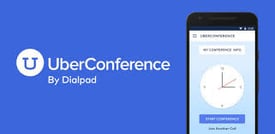
Description: Invite and automatically authenticate callers based on your contact information. See the people in the conference and who is speaking from any computer. Uberconference even allows you to get more out of every meeting with Voice Intelligence which automatically captures meeting notes, logs action items, and tracks sentiment for every meeting.
Cost:
Free (Up to 10 participants)
Paid (Up to 100 participants)
Supported Devices: iOS, Android, Mac, Windows
Reviews:
G2: 4.4/5 Stars
Apple Store: 4.4/5 Stars
Google Play Store: 4.3/5 Stars
Is a Download Required for Participants: No
Personal Review: While the app itself is great and extremely user-friendly, there was some confusion for users trying to join my calls. Overall the platform is easy to use, and it’s a bonus that there is no download required for participants. I do wish that Uberconference offered the ability to record calls, however. With that being said, the free version offers enough capabilities for a small team (10 or less).
Pros
- Extremely user-friendly
- Seamless screen-sharing
- No app download required
Cons
- We’ve heard from several clients that they’re unsure what information is required for them to dial in for the first time. They think they have to sign up for an account when they don’t, so that doesn’t seem to be communicated particularly well.
- You can’t record a screen share. Only audio can be recorded.
GoToMeeting

Description: GoToMeeting is a web-hosted service created and marketed by LogMeIn. It is an online meeting, desktop sharing, and video conferencing software known for the one-click meetings.
Cost:
Professional ($12/organizer/month)
Business ($16/organizer/month)
Pricing Page (Link):
Supported Devices: iOS, Android, Mac, Windows
Reviews:
G2: 4.2/5 Stars
Apple Store: 4.6/5 Stars
Google Play Store: 4.5/5 Stars
Is a Download Required for Participants: No. Ability to use GoToMeeting Web App which requires no additional downloads!
Personal Review: GoToMeeting is a fantastic video-conferencing tool that has virtually every tool you need to run a successful meeting. The mobile application is easy to use, and the Web App offers immense capabilities. The ability to record sessions is a huge plus. In my experience, there are no technical issues when using GoToMeeting, which can’t be said for all the tools out there.
Pros
- On-Demand meetings. Able to give clients my custom-URL so that if we are in the middle of a call and it would be helpful for them to view my screen, I just tell them the URL to enter and they are seamlessly connected without having to wait on me to email them a link.
- No reported experience of buffering or other technical issues.
- Auto connection from a mobile app.
- Integration with different emails.
Cons
- Scheduling on a mobile device is complicated.
- Lack of email template customization for a more personalized approach
- No free version.
Microsoft Teams (Formerly Skype for Business)
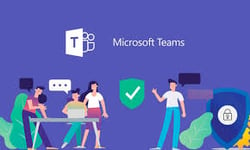
Description: Microsoft Teams expands on the capabilities in Skype for Business Online by bringing together files, chats, and apps in an integrated app, with functionality that enables organizations to move faster and collaborate more efficiently.
Cost:
Free (Limited Features)
Office 365 Business Essentials ($5/user/month)
Office 365 Business Premium ($12.50/user/month)
Office 365 E3 ($20/user/month)
Pricing Page (Link):
Supported Devices: iOS, Android, Windows, Mac
Reviews:
G2: 4.2/5 Stars
Apple Store: 4.3/5 Stars
Google Play Store: 4.4/5 Stars
Is a Download Required for Participants: Yes
Personal Review: Microsoft Teams (formerly Skype for Business) is a robust product that offers more than just video-conferencing capabilities. Due to this, it is a little confusing to get up and running with. The video-conferencing features are extremely helpful, and the ability to integrate with Outlook is great. WIth that being said, if you are looking for a simple, easy-to-use video-conferencing tool, I’d look at the other options presented.
Pros
- Immediately check on the status of colleagues (present, available, in a meeting etc …)
- Ability to call, video call and share one or more screens with the ability to grant control
- It integrates with Outlook to be able to organize meetings with multiple interlocutors
Cons
- Video calls could be improved by being able to select any image quality, in order to limit internet traffic.
- Inability to record sessions
- Webinar features are missing in this product.
- Best for Microsoft Office users, not companies that run on Google Suite.
BlueJeans
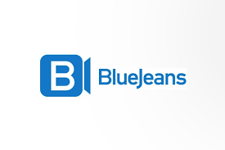
Description: BlueJeans is the cloud video platform that makes online enterprise meetings productive, manageable, and secure while delighting employees, engaging leaders, and supporting IT organizations. Features include video conferencing, live streaming, and video calling that’s universal, secure, and easy to use.
Cost:
BlueJeans Standard ($9.99/host/month)
BlueJeans Pro ($13.99/host/month)
Pricing Page (Link):
Supported Devices: iOS, Android, Windows, Mac
Reviews:
G2: 4.3/5 Stars
Apple Store: 4.6/5 Stars
Google Play Store: 4.5/5 Stars
Is a Download Required for Participants: Not Required, but recommended for best experience.
Personal Review: Overall, BlueJeans has been a pleasant experience. With that said, I’ve found that some of their features are a little less developed than something like Zoom. For example, I’m not able to see all participants in a video-conference within a simple grid view. The integration with Microsoft Outlook is ideal for keeping everything synced with my calendar. I did like my experience using BlueJeans, but the lack of a free version of the platform makes me unlikely to stick with the platform.
Pros
- BlueJeans enables a large number of people to be on a call.
- BlueJeans integrates well with Microsoft Outlook, making it easy to keep your calendar organized
- BlueJeans silent entry system works well when there are multiple people on the call calling in from multiple locations. It is helpful as if they enter 5 minutes late, it doesn’t disturb the flow of conversation in the meeting.
- BlueJeans works well when showing presentations in our boardroom. It is really easy to share screens and do IT demonstrations.
Cons
- Gallery View: I would like to be able to control the number of people shown in the gallery view. I could only see 9 at a time.
- Chat: I am not aware of a way to save chat dialog. While running a meeting, I don’t always have the opportunity to read the comments; therefore, having the chat saved would be beneficial.
- No free version.
Google Hangouts

Description: Google Hangouts is a unified communications service that allows members to initiate and participate in text, voice or video chats, either one-on-one or in a group. Hangouts are built into Google+ and Gmail, and mobile Hangouts apps are available for iOS and Android devices.
Cost: Free
Pricing Page (Link): N/A
Supported Devices: iOS, Android, Windows, Mac
Reviews:
G2: 4.3/5 Stars
Apple Store: 4.3/5 Stars
Google Play Store: 4.1/5 Stars
Is a Download Required for Participants: No
Personal Review: By far the best completely free experience I’ve had thus far. Google Hangouts offers similar capabilities to all the other tools, however with no hidden costs. I’ve only been able to use Hangouts on a Chrome web browser, which isn’t necessarily an issue but may require a download for those who only use Safari. With that being said, I still consistently use Google Hangouts in my everyday life, and would highly recommend this platform to anyone looking for a simple video-conferencing tool.
Pros
- Pricing: It’s free!
- Easy to use; little-to-no training required
- Integration with Google
- Mobile app reliability
- Multiple users at once
Cons
- The interface on Gmail can be improved. It’s easy to miss incoming messages.
- File sharing: Not able to send files, just photos.
- Higher video quality not supported. Audio quality is still very high.
Lifesize

Description: Lifesize is a cloud-based video conferencing and collaboration platform combining a software solution for personal devices like laptops and mobile phones with a full line of 4K video conferencing systems and wireless sharing devices purpose-built for meeting rooms.
Cost:
Free (6 Months Free)
Standard ($16.95/host/month)
Plus ($14.95/host/month. Minimum of 15 hosts)
Enterprise ($12.95/host/month. Minimum of 50 hosts)
Supported Devices: iOS, Android, Windows, Mac
Reviews:
G2: 4.6/5 Stars
Apple Store: 3.1/5 Stars
Google Play Store: 4.1/5 Stars
Is a Download Required for Participants: Not Required, but recommended for best experience.
Personal Review: Lifesize is a fantastic tool if you are willing to purchase the products that they offer. The biggest difference between Lifesize and Zoom is the fact that you are able to present screens in 4K. However, to do this, you must buy some of the products that are found on their website. If you aren’t looking to spend much money on a web-conferencing tool, Lifesize may not be for you. The good news is that you are able to use the free version of Lifesize for 6 months to see if it would be a fit or not.
Pros
- HQ Video/Audio
- Customer Meeting with the ease of connectivity, no software to load, simply open a browser to connect to the meeting
- Knowledgeable and reliable sales and customer service
- Access to Lifesize Community, which connects other Lifesize users/clients, and gives users the ability to request features directly with the support and development teams.
Cons
- The system view options could be a little easier to access for quicker adjustment of what is being displayed on a call.
- Guest access limits screen sharing
- No easy way to record